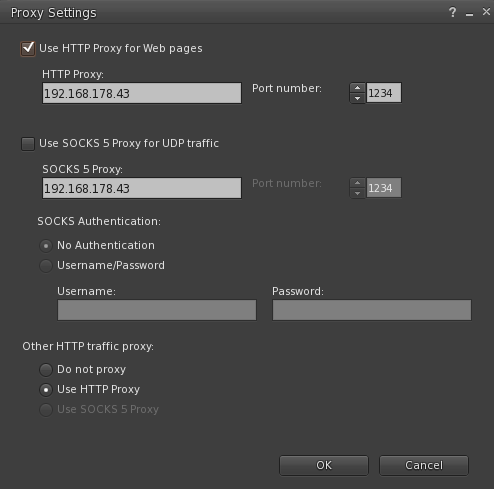This is an old revision of the document!
Table of Contents
What is a CDN (Content Delivery Network)?
A Content Delivery Network (CDN) is a system of distributed servers located around the world that work together to deliver web content to users more efficiently.
Purpose
The main goal of a CDN is to reduce latency and improve the speed, reliability, and security of content delivery. Instead of serving content from a single origin server, a CDN caches and delivers static assets (like images, stylesheets, scripts, and videos) from servers that are geographically closer to the user.
How It Works
When a user accesses a website:
- The CDN determines the closest edge server to the user.
- Static content is served from that nearby server.
- This reduces the time it takes for the content to load and minimizes bandwidth usage on the origin server.
Benefits
- Faster load times for users worldwide
- Reduced server load and bandwidth usage
- Improved availability during traffic spikes
- Enhanced security features like DDoS protection and secure SSL delivery
Example
If your website is hosted in Germany and a visitor from Japan accesses it, the CDN will serve cached content from a server in Japan, making the site load much faster for that user.
Common CDN Providers
- Cloudflare
- Akamai
- Fastly
- BunnyCDN
- Amazon CloudFront
Benefits of a CDN in Second Life
Second Life uses a Content Delivery Network (CDN) to distribute texture and mesh data more efficiently across the globe. This shift from simulator-based delivery to CDN-based delivery has brought several key improvements to the platform.
🚀 Performance Improvements
• Faster loading of textures and meshes Assets like avatar skins, clothing, and environment textures now load significantly faster, especially in crowded regions. • Quicker region crossings and teleports Reduced load on simulator servers means smoother transitions between areas. • Reduced “fuzzy” or “cloudy” avatars Avatars appear fully rendered more quickly, improving visual quality and immersion.
📉 Reduced Server Load
- CDN offloads asset delivery from simulator servers, freeing up resources for physics, scripting, and interaction.
- High HTTP load conditions on servers have dropped dramatically since the CDN rollout.
🌍 Global Reach
• Users outside North America benefit even more, with over 50% faster download times for textures and meshes. • CDN edge servers deliver content from locations closer to the user, reducing latency.
🔧 Technical Stability
• Improved resilience during traffic spikes or outages. • Faster recovery from load-related issues thanks to CDN redundancy and optimizations.
✅ Summary
The integration of CDN technology into Second Life has: • Enhanced user experience through faster asset loading • Reduced strain on core infrastructure • Enabled more scalable and reliable virtual environments
Squid Proxy: Monitoring Logs and Editing Configuration
This guide explains how to monitor Squid proxy logs in real time, edit its configuration file, and includes a sample shell script for setting up a test directory.
📄 Live Log Monitoring
To monitor Squid activity in real time, use the following command:
sudo tail -f /var/log/squid/access.log /var/log/squid/cache.log
This will continuously display new entries from: • access.log – records client requests • cache.log – logs cache behavior and errors
⚙️ Editing the Configuration File
To edit Squid’s main configuration file, run:
sudo nano /etc/squid/squid.conf
Example config:
http_port 192.168.0.43:1234 #the machine this is running on # http_port 127.0.0.1:1234 cache_dir aufs /var/spool/squid/slcdn-cache 100000 16 256 cache_mem 1024 MB maximum_object_size 1024 MB maximum_object_size_in_memory 50 MB minimum_object_size 0 KB cache_log /var/log/squid/cache.log access_log daemon:/var/log/squid/access.log cache_store_log /var/log/squid/store.log acl localnet src 192.168.0.0/24 http_access allow localnet http_access deny all cache allow all refresh_pattern . 43200 100% 43200 range_offset_limit -1 collapsed_forwarding on
📁 Log Paths in Configuration
Inside , you can define the paths for Squid’s log files:
• : logs cache-related events • : logs client access (via daemon) • : logs stored objects
🧪 Example: Shell Script for Setup
Here’s a simple Bash script to create a test directory:
tTo run the script run the command:
./SLEdgeCDN.sh
#!/bin/bash
set -e
BASE="$HOME/Desktop/SL_CDN_TEST"
echo "=== SL CDN Installer ==="
# install squid if not installed
if ! command -v squid >/dev/null 2>&1; then
if [ -f /etc/debian_version ]; then
sudo apt update && sudo apt install -y squid
elif [ -f /etc/fedora-release ]; then
sudo dnf install -y squid
elif [ -f /etc/arch-release ]; then
sudo pacman -Sy --noconfirm squid
else
echo "Your distro isn’t supported. Install squid manually."
exit 1
fi
fi
# backup old squid.conf
sudo cp /etc/squid/squid.conf /etc/squid/squid.conf.bak.$(date +%s) || true
# write new config
sudo tee /etc/squid/squid.conf >/dev/null <<EOF
http_port 127.0.0.1:1234
cache_dir aufs /var/spool/squid/slcdn-cache 100000 16 256
cache_mem 1024 MB
maximum_object_size 1024 MB
maximum_object_size_in_memory 50 MB
minimum_object_size 0 KB
cache_log /var/log/squid/cache.log
access_log daemon:/var/log/squid/access.log
cache_store_log /var/log/squid/store.log
acl localnet src 127.0.0.1/32
http_access allow localnet
http_access deny all
cache allow all
refresh_pattern . 43200 100% 43200
range_offset_limit -1
collapsed_forwarding on
EOF
# make cache and log dirs
sudo mkdir -p /var/spool/squid/slcdn-cache /var/log/squid
sudo chown -R proxy:proxy /var/spool/squid /var/log/squid
sudo squid -z
# restart squid
sudo systemctl restart squid
# reset desktop control folder
rm -rf "$BASE"
mkdir -p "$BASE"
# main control script
cat > "$BASE/slcdn.sh" <<'EOS'
#!/bin/bash
LOG=$HOME/Desktop/SL_CDN_TEST/proxy.log
start() { echo "Starting Squid..." | tee -a "$LOG"; sudo systemctl start squid; }
stop() { echo "Stopping Squid..." | tee -a "$LOG"; sudo systemctl stop squid; sudo killall -9 squid 2>/dev/null || true; sudo rm -f /run/squid.pid; }
restart() { echo "Restarting Squid..." | tee -a "$LOG"; stop; sudo squid -z || true; start; }
status() { echo "Squid status:" | tee -a "$LOG"; sudo systemctl status squid --no-pager -l; }
case "$1" in start|stop|restart|status) "$1";; *) echo "Usage: $0 {start|stop|restart|status}";; esac
EOS
chmod +x "$BASE/slcdn.sh"
# clear cache script
cat > "$BASE/slcdn-clear.sh" <<'EOS'
#!/bin/bash
echo "Clearing Squid cache..."
sudo systemctl stop squid || true
sudo killall -9 squid 2>/dev/null || true
sudo rm -f /run/squid.pid
sudo rm -rf /var/spool/squid/slcdn-cache
sudo mkdir -p /var/spool/squid/slcdn-cache
sudo chown -R proxy:proxy /var/spool/squid/slcdn-cache
sudo squid -z
echo "Cache cleared. Restart Squid to refill."
EOS
chmod +x "$BASE/slcdn-clear.sh"
# desktop shortcuts
make_launcher () {
local name="$1" cmd="$2" term="$3"
cat > "$BASE/SLCDN-$name.desktop" <<EOD
[Desktop Entry]
Name=SL CDN $name
Exec=$cmd
Icon=utilities-terminal
Terminal=$term
Type=Application
EOD
chmod +x "$BASE/SLCDN-$name.desktop"
}
make_launcher "Start" "$BASE/slcdn.sh start" true
make_launcher "Stop" "$BASE/slcdn.sh stop" true
make_launcher "Restart" "$BASE/slcdn.sh restart" true
make_launcher "Status" "$BASE/slcdn.sh status" true
make_launcher "Clear" "$BASE/slcdn-clear.sh" true
make_launcher "Cache" "xdg-open /var/spool/squid/slcdn-cache" false
make_launcher "Debug" "gnome-terminal -- bash -c \"sudo tail -f /var/log/squid/access.log\"" false
echo "Done. Set Firestorm proxy to 127.0.0.1 port 1234"
This script creates a folder on the user’s desktop and can be extended for further setup tasks.